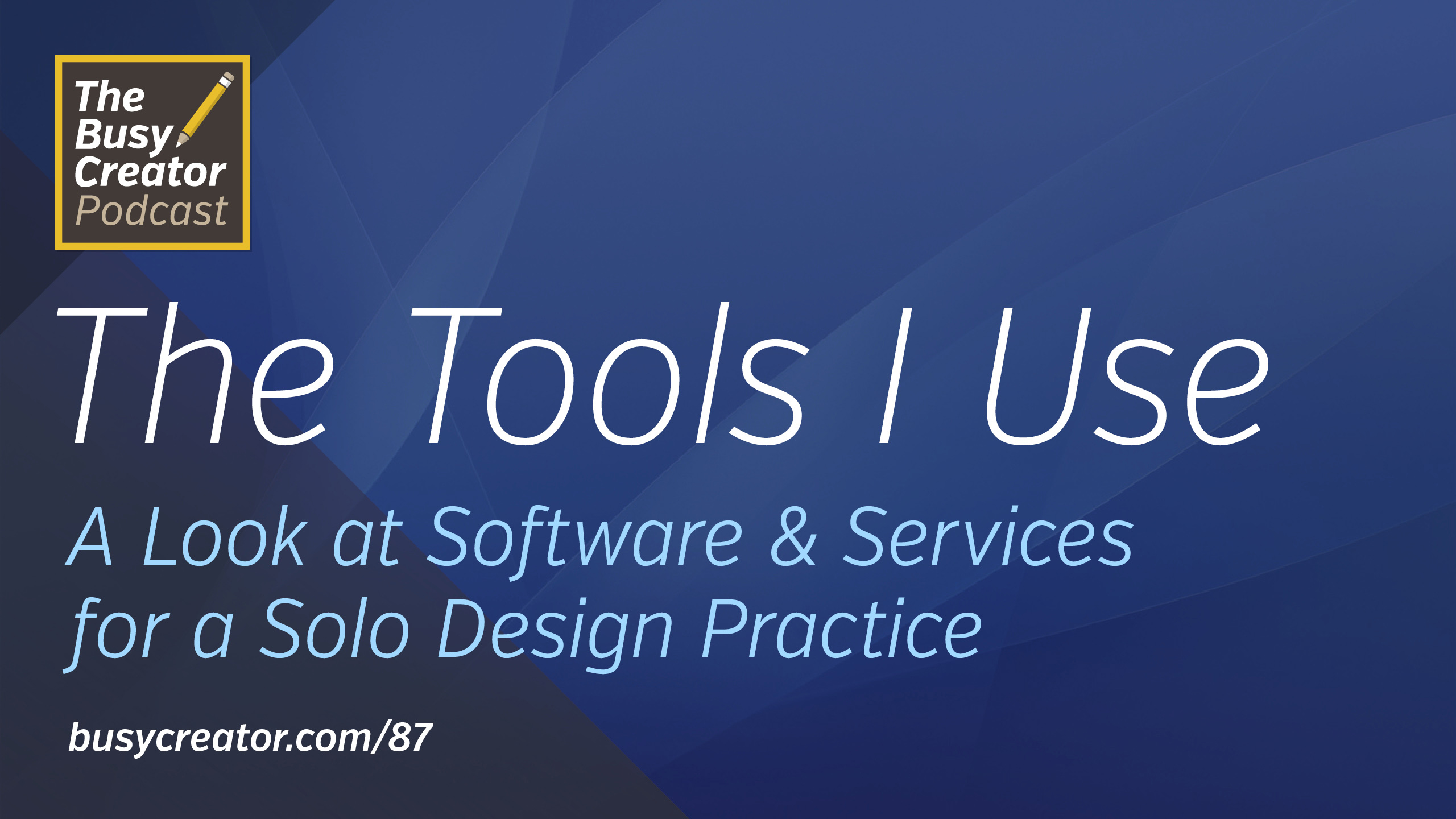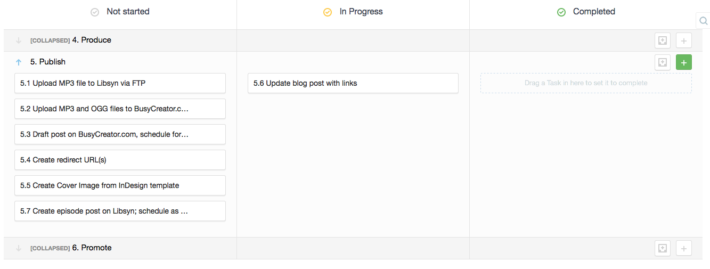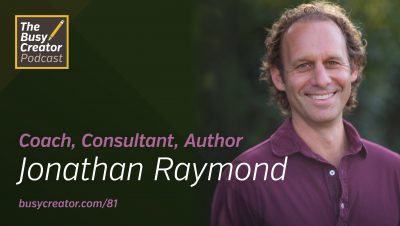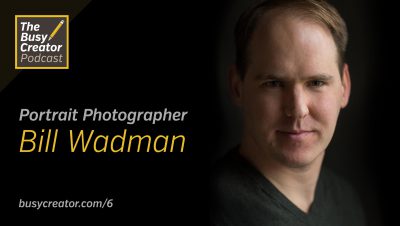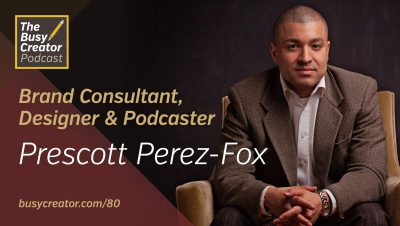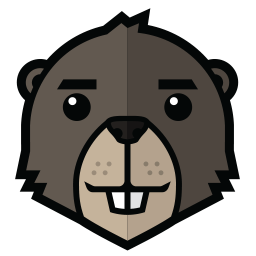In this single-topic episode, Prescott catalogues the desktop software and online services he uses to operate Starship Design, an independent design and branding practice. This topic follows earlier episodes and conversations, building and expanding on particular software titles, and a few competitors.
Listen Now
Get The Episode
- Download The Busy Creator Podcast, Episode 87 (MP3, 39:42, 14.5 MB)
- Download The Busy Creator Podcast, Episode 87 (OGG, 39:42, 17.0 MB)
Subscribe to Get New Episodes
Subscribe to The Busy Creator Podcast on Apple Podcasts, on Google Podcasts, on Stitcher, on iHeart
Transcript
Hello and Welcome to The Busy Creator Podcast, from busycreator.com. This is the show that explores the tools, techniques, and habits you can use to become your most creative, productive self. Coming to you this week from Chicago, I’m your host, Prescott Perez-Fox.
This is episode 87 of The Busy Creator Podcast and if you’re joining me for the first time — thank you! I’m recording this on the road, having just attended the Podcast Movement conference, so perhaps if you’re a newcomer we just met there this weekend, but no matter how you arrived, I really appreciate you downloading and giving us a shot.
However — this probably isn’t the best episode to start with because it’s a solo episode — one of my occassional audio blogs wherein I tell you about a single topic, especially something I’ve been researching or that has been requested. I’ve done a few of these in the past — one episode was on the topic of places to learn business skills online, and an even earlier one called Prepare To Share, about collaboration workflows.
But if you’re looking for one of The Busy Creator’s more typical episodes — a conversation with another creative pro — listen to the previous episode with Sally Hogshead, episode 86, or check out busycreator.com for the full back catalogue. I hope you’ll give that a spin and after that stay subscribed.
Now, for those of you still listening, this is episode 87 and the topic is The Tools I Use. It’s a bit of a follow-up to our April Fool’s show where I was the guest. In that conversation, we got wrapped up in larger themes relating to design and creativity, but it left some people wanting in terms of actionable items, especially relating to my own desk and tools. So today I’m gonna give you the run-down about the tools I use to operate my own business, Starship Design, and a bit about how I configure my own Mac.
Everything I’m about to mention, all the links, and in this case, a full-text transcript, will be available on the show notes page for this episode, which is busycreator.com/87, for episode 87. This is one of those episode that’s almost purely a list of links, so be sure to visit that one when you’re back at your desk — or, if you’re using a mobile phone, you can tap the album artwork to access the show notes right there on the go.
OK, enough for the warm-up, let’s get into the topic of the day — The Tools I Use.
I get asked all the time about my setup, and what tools I use on the Mac — which software titles I prefer, and if I modify them in any way, etc. etc. And to all those questions the answer is usually “yes” or “all of the above”, so let me take you inside my studio setup — at least as far as my computer goes — and see if you can learn anything from my setup and copy it for yourself.
Hardware
I don’t want to go too far down the rabbit hole on hardware, but I’m one of these curious characters who uses two monitors on my main system. I have an older Apple Cinema display, 23″, and to the right of it, I have an even older Dell 20.1″ monitor. In my case, I really prefer having the second monitor only as a 4:3 ratio because I really don’t need another huge 16:9 ratio widescreen monitor just for a few extra palettes in Photoshop, or whatever. I like my setup, but I worry that one of my monitors will fail and I’ll have to change things up dramatically, because basically neither of these screens are made any longer, and lately the options are much better in terms of hi-dpi, and colour accuracy, and everything else.
In addition to my monitors, I use a Wacom Intuos 3 tablet — which is also discontinued — and this one is unique because it’s a wide format tablet to match the new monitors. That I like because the tracking is the same proportion as if I was using a normal tablet on a single monitor. It’s not wireless or multitouch like today’s tablets, but it serves me well.
One of the best hardware investments I’ve made is in my logitech wireless keyboard. This one has solar cells, so I don’t need to change batteries, and it connects with a tiny USB dongle. The lack of cables here is amazing, and I can keep my desk nice and clean.
Hackintosh
I’ve mentioned it before — way back on episode 6 with Bill Wadman, if not more recently — that I run a Hackintosh. This is a PC that I built myself using off-the-shelf parts, but then configured to run the Mac OS. Definitely not going to get into that on today’s episode, but if you consider yourself a geek, and you want to give it a try, definitely watch some videos online, read a bit about it, and reach out with any questions. It’s a great way to save money compared to the Mac Pro, and it can be a fun hobby if you can exercise a little patience in the building and configuring procedures.
Browsers
Now, on the OS specifically, I should quickly mention my browsers. I run both Chrome and Safari, and in fact prefer Safari as my main browser. This has some to do with font rendering, but more to do with the overall interface of the app — ironically called “The Chrome” in the industry — and how it also syncs my bookmarks across all Macs.
I use a ton of extensions for Safari — everything from AdBlockers to the Pinterest extension, which allows me to easily pin items right from the page. I think just about all of these are available for Chrome as well, but I set aside Chrome as a kind of “naked” browser, in case something doesn’t load properly in Safari, or if I need to test how something looks across different sites.
iTunes/iPod
I know I’m supposed to be super-modern, but I actually still use iTunes and an iPod on a daily basis. I sync my podcasts in the morning, and listen on the iPod all day. And when I need to listen to music, it’s actual ripped music files playing off my hard drive, rather than any streaming service.
For podcasts, I used to use a service called Castroller, which recently shut down, and now I use something called ChimpFeedr, which appears to be a side project from the folks at MailChimp. ChimpFeedr allows me to paste multiple RSS feeds together, and create just one RSS feed which I can subscribe to in iTunes. That way, I only have to subscribe to five channels, as opposed to 40-odd individual shows. Frankly, I think this should be a native feature in iTunes, but really let’s not get started at trying to repair that monstrosity.
I’m a big Twitter users, as I think many of you know. Believe it or not, I use the native MacOS Twitter client on desktop, rather than TweetDeck or any of the third-party apps. Twitter doesn’t update this one too frequently, but it’s still a better experience than the website itself, especially when it comes to fast-switching. Plus it’s on the desktop so I can drag things over, and just copy-paste between apps, which is nice.
There’s also a Twitter plugin for Alfred which allows me to send a tweet from any app in the desktop just with a few keystrokes. The only downside is that it can only be a text tweet (perhaps with a link), but no images or videos, and also it doesn’t show me a character count so I have to keep ’em short.
One thing I don’t use to Tweet is use the built-in functions of Mac OS. I always found that by the time I configure my accounts, and then faff around trying to find the place to share in each app, it’s just fater and smoother for me to share using the desktop app. Nice to know it’s there, but not really part of my world.
Slack
I use Slack both for work and personal communication. Last fall I freelanced with a team who communicated almost entirely on Slack, both for interoffice chatter, as well as project flow. I’ve used it with other teams who were largely remote, and I’m a member of several online Slack communities which are open to everyone, and a few that are private. I actually have a Mastermind group for The Busy Creator, which is growing, but a nice place to post and chat to my close little circle.
I’m interested to hear about your use of Slack because it seems to be taking over the world, not just for designers and creatives, but for anyone who’s modern enough to know it exists. Definitely don’t miss all the email, but like everything else, it’s only a tool and you need team protocols and rules for how to get things done, Slack or no.
Slack notwithstanding, I still use email and what I have found is that email is so damn personal! Everyone use email different, treats their inbox differently, arranges the interface different, and uses a different app. I use one called Postbox, which is actually based on the old Mozilla Thunderbird platform. I’ve been using some version of Thunderbird and Postbox for probably about 10 years, and I honestly can’t remember what I used before that! The funny thing about Postbox is that there are few features that I absolutely must have, and they’re small — things like separate inboxes along the left hand sidebar and colour-coding for subject lines, but then there are other features of the app that really annoy me, like the new barely-there, Yosemite-style interface they introduced last year. I’m used to, but I still don’t like it.
Just today, actually, a saw a new one called Nylas which is based on an open-source project. The entire app is based on Gmail, and really copies the UX of Gmail and presumes, I think quite rightly, that a lot of people think of Gmail as synonymous with “email” more generally. But for me it’s not quite there yet. Still, I’ll watch it with interest.
Other email apps have come and gone, such as Airmail, which I think is a little too smart for me. There was a period when I used the default Mail application in the OS, but always found it a bit candy-ass, a bit family-friendly where I’m looking for more powerful features, like complex filters. And if memory serves, it never played nicely with Gmail, which is the technology behind three of my main email accounts!
It’s a continuous struggle, I suppose.
Design Apps
As for actual design apps, I’m personally an Adobe guy. I use Photoshop, Illustrator, and InDesign almost on a daily basis — certainly every project I engage in is going to move between those apps. I’m also a rare user of Bridge! I’ve been using it since CS2, I think, and I’ve always found it really useful for browsing. There was a moment just this week where I had no idea what the file might be called, but I found it because I recognised the thumbnail in Bridge! Didn’t use the MiniBridge, though, but I’m a fan of the real thing.
I’m a pretty recent convert to Adobe TypeKit as well. For font management I use Suitcase Fusion for local font files, but after using TypeKit for a while, I’m a bit fan! There’s a good selection — not completely universal — but extensive. It hasn’t yet happened to me because I largely work solo, but I can imagine a situation where we decide as a team to only look for TypeKit fonts on a project, because of how simple it will be to get everyone on board using the same fonts — just open the file and it should work. The only downside, of course, is that everyone needs to be running the Adobe Creative Cloud, and some folks, like print vendors, will sometimes be waaay behind, like running CS3. In that case, you have to search around online for a way to scrape the font files from TypeKit and package them the old fashioned way. (There is indeed a way, friends, but I can’t really talk about it here).
Also from Adobe, I’m interested to see the progress of Xd, their user experience and interface design application. This is a direct competitor to Sketch, which I’ve used in the past, but honestly, kind of hate. I admit I don’t do a ton of interface design, and I know that it’s very powerful for that, but where I sit it just slows me down massively because of the new approach to tools and controls. I would expect that once XD catches up with basic features and tools common to Illustrator, Photoshop, etc., that other Adobe geeks will be able to learn it and make great stuff in no time.
I also use Adobe Audition for podcasting and audio-editing, but I’ll leave that out today because I don’t really work on audio stuff for clients. Maybe I’ll cover that on a B-Side episode, but the point is that Adobe Creative Cloud, although it costs $50 a month plus tax, gives you a whole crapload of applications, so I end up using as many as I can.
Photo Management
I actually use one more Adobe application, and that’s Lightroom. Not being a Photography pro, I can’t really speak to the post-production features of Lightroom, but I use it as a management tool. I don’t use the default Photos app, and before that I had transitioned away from iPhoto years ago, essentially because I don’t trust Apple with my photos!
When it comes to taking pictures, I have a very 1998 workflow. I shoot on my phone, mostly because my other camera broke, and then every now and then I’ll connect my phone to my actual computer using a cable. When that happens, I launch Lightroom, download the images to a folder with the appropriate date, and back up the entire Library to a second internal disk. That, in turn, gets backed up to the Cloud and to a NAS. And as far as I can tell, none of it gets handled by Apple. Eccentric, perhaps, but it works for me.
Web Design
When it comes to web design, my editor of choice is Coda. In years past I used Dreamweaver, but moved away to a more powerful tool, and I really like how Coda can handle just about any file. It’s adaptable and you can tie in the FTP info from their sister application, Transmit. Both are made by Panic software, and I recommend both these apps, especially when used together. Similarly, I’ve recently started using SourceTree, which is from Atlassian, and this is essentially the desktop software to connect to the BitBucket platform, which is Atlassian’s Git system. The main difference between this and GitHub is that GitHub is very community focused, and your projects there are public by default. Since I’m not really a programmer, I’d prefer to keep things quiet for now, and just keep my stuff private.
Text Editors, Office
I also end up using my plain-text editor a lot for web design, if only just to write some simple markdown code or jot down some URLs for later copy-pasting. That application is Byword. It’s really simple compared to something like Microsoft Word, barely has any toolbars, but can handle plain text, Markdown, rich text, and some other formats like HTML. Very simple to get your head around and I use it all the time — in fact, I write all my show notes for the podcast using Byword.
Before Byword I used an app called Bean which was similar in its simplicity. Bean had a wee bit more chrome and toolbars, and could read MS Word files without losing too much of the formatting, which was nice. It’s still around, but has been discontinued! That means that with each new update to the Mac OS, it’s less and less likely to work as designed, or to take advantage of the new OS’s features. A shame. I think they actually open-sourced it, so if you’re a developer and you want to borrow from a word processor, go get some. I’ll put a link in the show notes, of course.
By this point you can probably guess what I’m about to say next. I don’t use the Apple default, which in this case is Pages for writing, and Numbers for spreadsheets. I also don’t use Microsoft Word or Excel, for the same. In fact, I don’t have MS Office installed on this computer, and I love how far I’ve gone without needing it, even for client work.
If I do need a presentation, though, I do have Keynote, which clients sometimes request. But for my own purposes, I’ll just as soon use InDesign and save out as a PDF. No one has ever scolded me for a lack of animated transition so I say go simple. Even a series of static images arranged into a slideshow is fine.
Billing/Invoicing
Now when it comes to Billing and invoicing apps, this could really become its own episode and I could dive super-deep into this topic, but here’s what I use.
For time-tracking and invoicing, I currently use Harvest, and have done for about 6.5 years. Harvest is pretty good for most freelancers, and even for small teams. What I like most about it is that you can create different projects and then different tasks within those projects, allowing you to get insight about not just who you’re working for, but what you’re actually doing in a given week. That also opens the door for billing at different rates, which might be nice if you have a virtually assistant, for example.
One of my problems with Harvest — or at least something it wasn’t quite designed to do — is to track expenses and serve as a daily banking application. I’m very organized and I like to track my household spending in addition to my business spending so I switched a few years ago to using a service called WaveApps for that. WaveApps actually has many of the time-tracking and invoicing features, but it’s really set up to be a banking or accounting service first. WaveApps, unlike Harvest, can connect your bank accounts and automatically draw in the transactions, which is super-helpful. Anything to avoid entering all the charges manually is a big help, especially on the household side of things, where I tend to buy lots of coffee and have all these $3 receipts for bananas and whatnot.
That leads me to one of the coolest features about WaveApps, which is kind of why I haven’t moved away from it, that it has built into the app a separation between business and personal. There’s a pulldown near the top that shows me Personal and Starship Design, and if I worked with another company, I could add it there as well. The point of this is that when you switch worlds, you also see different bank accounts and credit cards, you have different categories set up, and can run different reports. But — and this is a feature I love — you can take an individual expense and move it from Personal to Business. I do this all the time because I pretty much use my Amazon credit card for everything and then sort it out after. That way, I get the points for purchases, but can still sort the expenses properly for tax reasons.
I use one more app for billing and finance and that’s Cushion. If you’ve never heard of this, it’s because it’s relatively new. I used the paid beta for six months back in 2014 and I knew it was going to be pretty cool because they have a few unique features that no other time-tracking app has — a visual timeline of your projects — including those underway, those planned, and even those which have dragged beyond their expected finish. In fact, Cushion is really intended to be a freelance planning app above a pure tracking & billing app.
But in the months since they beta, they’ve added a few great features including said invoicing, project phases — which can be microscheduled within the same timeline, better project features, tie-ins to other apps like Harvest, Freshbooks, etc. and even an expenses feature. The expenses feature doesn’t yet connect to your bank or credit card, but I think that’s coming because it’s a natural next step. Honestly, once they improve the expenses a bit, and if they added a rough and tumble stopwatch feature to track time, I would be happy to switch to Cushion full-time! Fragmentation is tough in this area, and I’m lucky for now to work by myself so I don’t have to use things like Expensify to track team expenses, or a larger tax suite like QuickBooks. Ugh.
As I mentioned, there are ton of these apps out there for solo practitioners and small teams, and over the years I’ve used a bunch. Before Harvest, I used one called Billings on the Mac, which I think is now on the web as well, and I’ve tested Freshbooks, FreeAgent, and Harpoon, which is a relative newcomer but has some cool features too. Nothing wrong with any of these, but between user interface and feature set, I’m happing with the ones I use.
I should also mention that I do, when needed, log into the native websites for my various bank accounts and credit cards, but that kinda goes without saying. All these apps that pull from an API, or whatever, should always been “trust but verified.”
Project Management
Moving from Billing to Project Management, we actually did an entire episode about this — episode 31, to date still our most-downloaded episode — back in late 2014. Much like Billing apps, I’ve tried a ton of project mgmt and collaboration tools, many of which are crap, some of which just aren’t for me, again either due to their interface and usability or simply the feature set.
Lately, I use Freedcamp. I mention it all the time and long-time listeners will remember last summer when I had Angel the CEO of Freedcamp come onto this very show. That was episode 63, over at busycreator.com/63, and Angel broke down some of the features and use cases that his team uses, as well as what some of his customers have done.
In my case, I like to set up every project I work on — even internal projects for The Busy Creator — into Freedcamp. Depending on the type of project, you can create different templates, and those templates determine what steps and phases are listed.
Freedcamp does have many of the same features of the popular tools like Asana or Basecamp, but what sets Freedcamp apart from others, like Trello, for example, is that you can create phases within kanban view on any project. This, I love. If you’ve ever worked in team that tried to use Trello, you know how how squirrelly and out of hand a board can get. But in this case you draw a horizontal line and everything in the future is tucked below to show that it’s part of a future phase. I’ve talked about Kanban boards before on the show, but if you’re not sure what I’m talking about, or can’t visualise it, I’ll put a screenshot in the show notes so you can see. Freedcamp also recently created an iOS version to match the web version of their service so definitely give it a look. I think if you’re logical and you do a bit of planning about how your projects should run, you can find a way to use Freedcamp, it’s very versatile.
I admit that I have less experience with the enterprise level project management tools, intended for large teams. I know that Teamwork.com is another smart one, it’s got a great interface and just about every feature I can think of, but if you look at the pricing and the main workflows they highlight, it’s really overkill for a single individual, or even two or three people. I know some companies are using 17Hats or Workamajig, which aim to bring in more of the sales and account side, rather than just project management alone, so if you use some other tools for large teams definitely let me know — I think a lot of our listeners working in larger teams will appreciate that insight.
Video
OK, leaving project management for a minute, I just want to mention the video apps that I use. I admit that I’m not a big video producer — though I have launched Premiere a time or two in my life — but I watch a ton of video, and occassionally in the effort of the podcast I’ll have to export the sound from a video, so I have few tools for that.
First is VLC — the video lan client — it’s free, open source, and super robust. You can play just about everything on VLC and it now has a playlist and speed controls, which earlier versions didn’t have. Not the greatest interface, I still think, but I end up using it for a ton of videos.
I also one called MPlayer X. This is great for handling MKV files, especially if they have subtitles, and has really great controls, keyboard shortcuts, etc. The only problem is that it doesn’t handle all types of compression so you sometimes fall out of sync if you’re using an MP4, for example.
I used to use Movist v0.6.8, but with the recent upgrades to the Mac OS, it no longer works. This was by far my favourite playing app because it had all the features I described above, but was such a no-nonsense interface that I always preferred that. Oh wells.
And when needed, I still have QuickTime Player Pro v7 installed on my modern system. It hasn’t been updated in nearly ten years, but it still works great, especially for playing sound files on the desktop or extracting the sound from a video. Both of those actions can be done in iTunes — sort of — but iTunes on the desktop doesn’t have speed controls, and you can’t crop a video, or a host of other editing features.
The system itself
That just about rounds off the applications and web services I use, outside of my Mac OS system itself. I’m one of these nerds who runs a very custom system, using a dozen or so “small” apps to manage workflows or provide a very specific functionality that Apple left out. I’m going to run these down pretty quickly, but of course they’ll also be listed in the show notes.
Something I always install is TinkerTool — this allows you to hack a few things in the OS that don’t really have a place in the regular System Preferences. I don’t use all the options, but there are a few that I can’t live without — like dimming applications in the Dock that are Hidden.
Onyx is a similar system utility, worth an install even if you only use it once a year or so.
Strangely, in the latest version of the OS, they changed the Disk Utility. For years — really since the start of OS Ten — the Disk Utility has been very similar, and it was the place you went to repair permissions or mount certain disk images. Not sure why they changed it, but you can still download the Yosemite Disk Utility as a standalone app.
Something that should definitely be built into the OS is ClipMenu — which allows you save whatever you copied to the clipboard, going back in time to the last 20 or so items. Extremely useful, and even saves images and other complex objects so if you’re using Illustrator, for example, you can paste back the same thing you accidentally cut without having to hit Undo 50 times.
Dropmark & Cloud.app are two quick-sharing and quick-saving applications that live in the menu bar, and in fact I wrote a blog post about these two apps a while back. Super easy to drag a file and share it to the web so check out that article link in the show notes.
I didn’t talk about security really, but I 1Password to store my passwords across all my devices, including mobile and tablet devices, and I really can’t live without it. 1Password lives in the menu bar and browsers, but you can also just launch it regular.
A cool little app that I’m now recommending to folks is called Quitter by Marco Armet. All it does is watch to see which applications you haven’t used in a while and just quits them. Easy. You can configure this, of course, but it’s great for keeping things tidy. I use it for Twitter, Slack, email, and other stuff that just kinda hangs around in the background distacting you.
Another app that should — and probably will — be built into the system is Pushbullet. Pushbullet is super-powerful because it allows you zap files between your various systems including phone and tablet. Steve Dotto did some videos about this, and for real, it’s great. Aside from emailing everything to yourself, there’s really no way to get things between devices. The ways I use it most are taking links for articles I discover on the phone and sending it to myself on the desktop for when I’m back at my desk, and the other is sending images from my computer to my phone so I can post them on Instagram! I’m putting together a tutorial about that workflow, but if the idea intrigues you, check out the show notes, I’ll embed Steve’s video. Pushbullet rocks.
In the spirit of tracking time for billing, as I discussed before, I use Rescue Time to keep track of what apps I’m using in aggregate on a weekly basis. Currently, this is just anecdotal, but it helps me see how the week went both in terms of overall hours, and specific time on websites or apps. Recently, InDesign has been the top app, but other weeks’ it’s Adobe Audition, others it’s Byword (which I use for writing) and every now and then reddit.com will make the list almost near the top, which is a little scary.
It’s hard to describe what Default Folder X does in a single line, but basically it’s a Finder add-on that gives you a ton of extra functionality in all the little places you use your system, such as the Open or Save dialog boxes. Been using it for years, it’s great, check it out.
Another Finder add-on I use is XtraFinder, with an X, and this gives you some better functionality and a much better interface, to the actual Finder windows. For example, you can use coloured sidebar icons — which I love — and you can get rid of those stupid dots and bring back the full-width highlights that we lost in recent versions of the OS. Absolutely worth installing this — so much better than regular Finder.
I’m pretty sure I’ve mentioned TextExpander before — this is definitely something I can’t live without and something that is kinda built into the OS if you dig around in the Keyboard area. I wrote a recent blog post about ways to use TextExpander with Markdown, so I’ll refer you to the first part of that article for some examples I literally use every day.
Although Apple has a built-in notifications function, I prefer to use our old friend Growl. It’s available in the app store and I think it’s free, but either way it’s much better than OS notifications. Less annoying, more configurable. In the future, if Apple improves their notification center, I might not use this, but until then, I’ll keep my old standbys.
Everyone should use a continuous online backup tool, and the one I use is Carbonite. It works in the background and just uploads everything you have on your hard drives so if there’s ever a crash, you can grab the files back and pick up where you left off. I’ve also used this to restore not so much a file I lost completely, but the setting files for an application after they got reset or after a new installation (especially an unscheduled fresh install, which does indeed happen).
Alfred is another of these hard-to-define apps. It started as a launcher, where you could use a keyboard shortcut to control certain parts of the OS and conduct app functions, but it’s so much more. I’m still using an earlier version of Alfred but even that has a ton of features such as tweeting right from the OS without launching Twitter, or doing basic math just by typing in an arithmetic function — I use that all the time just for quick multiplcation of large numbers, etc. Do some research on Alfred, it’s pretty cool but I admit it can be a foreign idea if you’ve never used one of these system apps.
And the last little app I run on my system is called Little Snitch. This monitors all internet traffic and alerts you to what sites are being requested by your applications, so you can approve or reject that connection. Very useful if you, like me, don’t like advertising anywhere on your system, or just if you want to keep your bandwidth pumping and being eaten by reporting software. It takes some serious time to train Little Snitch, but once you get the rules up and running, it’ll block all the junk and keep it off your desktop.
OK, that was that — the Tools I Use! Definitely let me know if you’d like to hear more about any of these services or software titles and I’ll be happy to elaborate. I know it was a lot to hear at once, but I think it’ll give you some room to experiment and explore something new.
I always say how the tools are the most basic parts of any workflow — that you need a method to go on top of that, and indeed a mindset to build that method in the first place — so if you’re curious about any of that, just get in touch and I’ll see what I can do about a future episode!
As I mentioned, I’ve got links to everything I discussed over at busycreator.com/87, once again that’s busycreator.com/87. That’s where you can leave us a comment, get in touch with me, and learn about everything that The Busy Creator has to offer.
Next time on the podcast, we stay on the subject of tools & workflows, when I speak to Tanner Gers, an author, paralympian, and entrepreneur.
That episode will be released in two weeks. Make sure you subscribe in iTunes or Google Play Music — or on your phone’s podcast app — so don’t miss future episodes.
I’m looking forward to connecting on social media. Hit me up at @busycreator on twitter and instagram and let me know the tools you use!
The theme song for The Busy Creator is an original composition by Joaquin Cotler. Check him out at joaquincotler.com
The Busy Creator is a project from Starship Design, design and strategy for intelligent brands — visit us online at starship.design
I’m Prescott Perez-Fox, and thank you for listening to The Busy Creator Podcast. Until next time, get busy — and create!
Show Notes & Links
- Prepare to Share
- Places to Learn Business Skills Online
- The Previous Episode with Sally Hogshead
- The full catalogue of The Busy Creator Podcast episodes
- The Busy Creator Podcast 80 — The April Fool’s Episode
- Starship Design, Prescott’s design business
- Dual monitors
- Apple Cinema Display and old Dell monitor
- 4:3 ratio vs. 16:9 ratio displays (Macs use 16:10, actually)
- Hi-dpi screens
- Wacom Intuos 3 wide format tablet
- Logitech K750 Wireless USB Keyboard
- The Busy Creator Podcast 6 w/Bill Wadman
- Hackintosh
- Prescott prefers Safari, also runs Chrome
- “The Chrome”
- Safari extensions (Ad-block, Pinterest, etc.)
- Prescott [still] uses an iPod Classic
- Prescott doesn’t use Music
- RIP CastRoller
- ChimpFeedr, from MailChimp
- Twitter for Mac
- Alfred tweets from the system
- Mac OS X built-in social sharing
- Faffing, a definition
- Slack (both for work and for personal)
- Email is very personal
- Prescott uses Postbox (but still doesn’t like the interface of v4)
- Mozilla Thunderbird
- Nylas N1
- Airmail (too smart for Prescott)
- Prescott doesn’t use Apple Mail
- Adobe Creative Cloud
- Prescott uses Adobe Bridge, not mini-Bridge (which is now discontinued)
- Adobe TypeKit
- Extensis Suitcase Fusion
- CS3 “still works”
- Adobe XD, up and coming
- Sketch
- Adobe Audition
- Adobe Lightroom
- Prescott doesn’t use Apple Photos, and before that, iPhoto
- Coda
- Transmit, also from Panic Software
- SourceTree, from Atlassian
- BitBucket
- GitHub
- Byword
- RIP Bean
- Microsoft Office (Word, Powerpoint, Excel)
- Apple iWork (Pages, Keynote, Numbers)
- InDesign
- Harvest
- WaveApps
- Chase Amazon Visa card
- Cushion
- Expensify
- Quickbooks
- Prescott has also used Billings, Freshbooks, FreeAgent, Harpoon
- The Busy Creator Podcast 31 w/Bryan Orr, Project Management & Collaboration Tools
- Freedcamp
- The Busy Creator Podcast 63 w/Angel Grablev, CEO of Freedcamp
- Asana
- Basecamp
- Trello
- Kanban board (swim lanes, phases)
- Freedcamp iOS app
- Teamwork.com (Projects)
- 17Hats
- Workamajig
- VLC
- MPlayerX
- RIP Movist 0.6.8
- QuickTime Player 7 Pro
- TinkerTool
- Onyx
- Yosemite Disk Utility
- ClipMenu
- Dropmark & Cloud.app
- Blog Post about Quick-Sharing and Quick-Saving
- 1Password
- Quitter
- PushBullet
- The Busy Creator Podcast 39 w/Steve Dotto
- RescueTime
- Reddit.com
- Default Folder X
- XtraFinder
- TextExpander
- Article on using TextExpander with Markdown
- Growl
- Carbonite
- Amazon Cloud Storage
- Alfred
- LittleSnitch
Try Audible.com Free for 30-Days
Visit BusyCreatorBook.com for your free trial
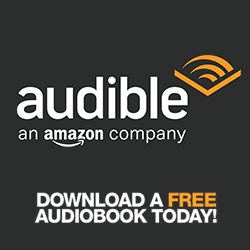
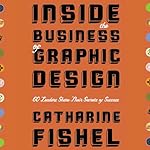
Join the Discussion
Add your experiences in the Comments section below.
Enjoyed this article?
More insight and resources delivered in our newsletter. Sign up below to receive site updates.