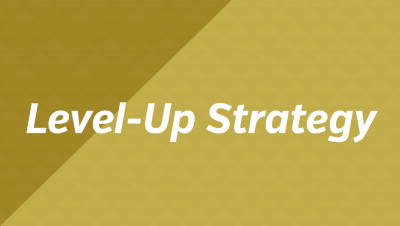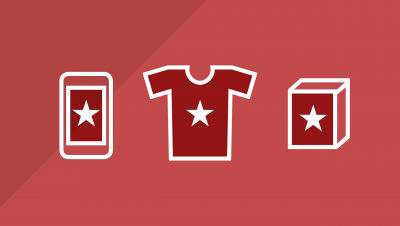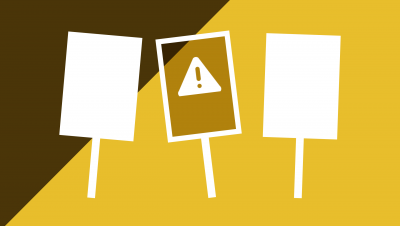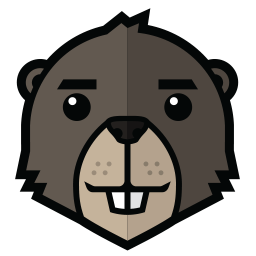The new version of the Mac operating system, High Sierra is just around the corner. Many pro users are already running a late beta on their current machines. But before you wipe your system and install the new OS afresh, be organized and prepare.
Here’s how to handle the change with minimal drama so you can get back up and running in no time.
What to backup
Many of us have continuous, automated backups in place, but when wiping your system down to zero, I recommend manually backing up a few things extra. Here’s a list of what you should back up before you go new.
- Photos and videos you’ve shot
- Images/artwork you’ve created
- Music or movies you’ve purchased
- Design files, project files, original music, etc.
- Client documents, files, images.
- Financial information, receipts
- Address book data
- Calendar data
- Browser plugins/extensions
- Bookmarks
- Misc. items on your desktop
- Software installation files
- Serial numbers for software
- Password database from password manager, such as 1Password
- Software presets and settings (such as from Adobe Creative Cloud applications)
- Email preferences and accounts
- Old Emails or the database from your email app
- Keyboard shortcuts or system mods
- Printer software drivers
- Rescue utilities (onto USB thumb drives or external sources)
- Fonts
Keeping the new OS tidy
After you reinstall, you’ll likely be a bit disoriented. Install applications like Adobe Creative Cloud first, which take a long time to download. While it’s downloading and installing, you can explore the System Preferences to configure your system as preferred. This is also a chance to install or copy small applications and utilities, most of which don’t require a restart. Generally, I recommend installing applications as you need them.
With the exception of the main apps you use daily, don’t go overboard trying to recreate your existing system configuration and applications. If you do install a larger application or suite of apps, it’s a good idea to repair disk permissions and restart frequently. Don’t forget to remove unnecessary cruft as you go. This could include the thousands of fonts that Microsoft installs with Office (yes, really) or the dozens of extraneous languages which are included by default. Use a tool like Monolingual or CleanMyMac to check for and remove unwanted stuff. You want to keep a fresh system fresh, after all.
When to upgrade?
For your main production computer, you should definitely wait a while before installing. News of what works and what doesn’t generally goes around pretty quickly. Large companies like Adobe and Apple itself will quickly push updates and patches for bugs they haven’t discovered at launch time. Some pros will insist on waiting for the 10.x.1 release, which usually takes 4–6 weeks to arrive. There’s always a game of cat-and-mouse following the release of a new OS. Enthusiasts will bang on the system to see what they can change and configure, often writing utilities for the new system.
At first, these may be Terminal scripts, but eventually these end up bundled in utilities like TinkerTool or Mountain Tweaks. The timing is up to you. Whether it’s day one or after six months, take your time and be purposeful when you install a new system. Back up first, you’ll be fine.
Are You Planning a Clean Install?
I’m interested to hear your plans for the new OS, and if that includes a clean install. I admit, I’m a bit behind on starting over on my main machine. Once a year is my usual habit, but somehow that evaded me this past year … maybe even two. Leave us a comment to share your thoughts.
Enjoyed this article?
More insight and resources delivered in our newsletter. Sign up below to receive site updates.